This tutorial series will teach you the basics of building an ASP.NET MVC 5 Web application using Visual Studio 2013 and Visual Basic. A Visual Studio Express For Web project with VB source code is available to accompany this series which you can download.
The tutorial series comprises 11 sections in total. They cover the basics of web development using the ASP.NET MVC framework and the Entity Framework for data access. They are intended to be followed sequentially as each section builds on the knowledge imparted in the previous sections. The navigation path through the series is as follows:
- Getting Started
- Adding a Controller
- Adding a View
- Adding a Model
- Creating a Connection String and Working with SQL Server LocalDB
- Accessing Your Model's Data from a Controller
- Examining the Edit Methods and Edit View
- Adding Search
- Adding a New Field
- Adding Validation
- Examining the Details and Delete Methods
5. Creating a Connection String and Working with SQL Server LocalDB
The MovieDBContext class you created in the previous section handles the task of connecting to the database and mapping Movie objects to database records. One question you might ask, though, is how to specify which database it will connect to. You don't actually have to specify which database to use, Entity Framework will default to using LocalDB. In this section we'll explicitly add a connection string in the Web.config file of the application.
SQL Server Express LocalDB
LocalDB is a lightweight version of the SQL Server Express Database Engine that starts on demand and runs in user mode. LocalDB runs in a special execution mode of SQL Server Express that enables you to work with databases as .mdf files. Typically, LocalDB database files are kept in the App_Data folder of a web project.
SQL Server Express is not recommended for use in production web applications. LocalDB in particular should not be used for production with a web application because it is not designed to work with IIS. However, a LocalDB database can be easily migrated to SQL Server or SQL Azure.
In Visual Studio 2013 (and in 2012), LocalDB is one of the components that comprises the default installation of Visual Studio or Visual Studio Express.
By default, the Entity Framework looks in the web.config file for a connection string named the same as the object context class (MovieDBContext for this project). For more information see SQL Server Connection Strings for ASP.NET Web Applications.
Open the application root Web.config file shown below. (Not the Web.config file in the Views folder.)
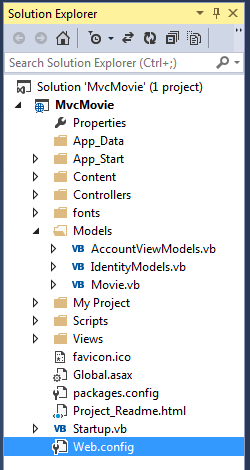
Find the <connectionStrings> element:
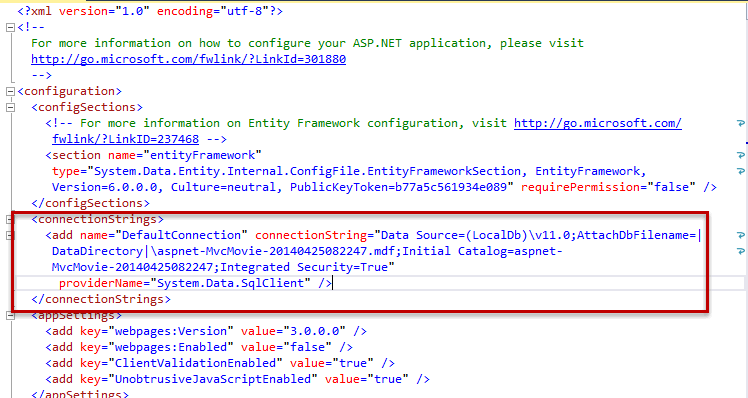
Add the following connection string to the <connectionStrings> element in the Web.config file.
<add name="MovieDBContext" connectionString="Data Source=(LocalDB)\v11.0;AttachDbFilename=|DataDirectory|\Movies.mdf;Integrated Security=True" providerName="System.Data.SqlClient" />
The following example shows a portion of the Web.config file with the new connection string added:
<connectionStrings> <add name="DefaultConnection" connectionString="Data Source=(LocalDb)\v11.0;AttachDbFilename=|DataDirectory|\aspnet-MvcMovie-20140425082247.mdf;Initial Catalog=aspnet-MvcMovie-20140425082247;Integrated Security=True" providerName="System.Data.SqlClient" /> <add name="MovieDBContext" connectionString="Data Source=(LocalDB)\v11.0;AttachDbFilename=|DataDirectory|\Movies.mdf;Integrated Security=True" providerName="System.Data.SqlClient" /> </connectionStrings>
The two connection strings are very similar. The first connection string is named DefaultConnection and is used for the membership database to control who can access the application. The connection string you've added specifies a LocalDB database named Movie.mdf located in the App_Data folder. We won't use the membership database in this tutorial, for more information on membership, authentication and security, see Rick Anderson's tutorial Deploy a Secure ASP.NET MVC app with Membership, OAuth, and SQL Database to a Windows Azure Web Site.
The name of the connection string must match the name of the DbContext class.
Imports System.Data.Entity Namespace Models Public Class Movie Public Property ID As Integer Public Property Title As String Public Property ReleaseDate As DateTime Public Property Genre As String Public Property Price As Decimal End Class Public Class MovieDbContext Inherits DbContext Public Property Movies As DbSet(Of Movie) End Class End Namespace
You don't actually need to add the MovieDBContext connection string. If you don't specify a connection string, Entity Framework will create a LocalDB database in the users directory with the fully qualified name of the DbContext class (in this case MvcMovie.Models.MovieDBContext). You can name the database anything you like, as long as it has the .mdf suffix. For example, we could name the database MyFilms.mdf.
Next, you'll build a new MoviesController class that you can use to display the movie data and allow users to create new movie listings.
