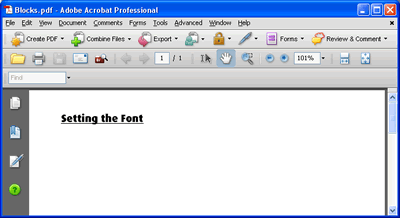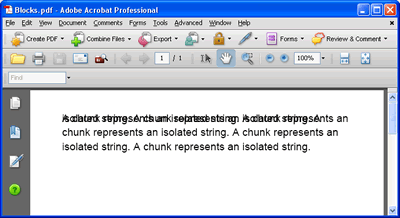Create PDFs in ASP.NET - getting started with iTextSharp
iTextSharp - Working with Fonts
Chunks
A Chunk is the smallest significant piece of text that you can work with. It's ASP.NET equivalent is the <asp:Label>. As with the Label, you need to be careful how you use Chunks. The following snippet shows how to set the text of a Chunk, then write it to the PDF document 3 times:
string path = Server.MapPath("PDFs");
Rectangle r = new Rectangle(400, 300);
Document doc = new Document(r);
PdfWriter.GetInstance(doc, new FileStream(path + "/Blocks.pdf", FileMode.Create));
doc.Open();
Chunk c1 = new Chunk("A chunk represents an isolated string. ");
for (int i = 1; i < 4; i++)
{
doc.Add(c1);
}
[Keep an eye on the following paragraph - we will come back to it]
The result can be seen below, which shows the text having been written to the document but it looks a mess. Chunks have no concept of how to force a new line when the length exceeds the available width in the document. Really, all they should be used for is to change or set the style of a word or phrase inline. You can of course force a newline using "\n" or Environment.NewLine, or even Chunk.NEWLINE as part of the string you give a chunk.
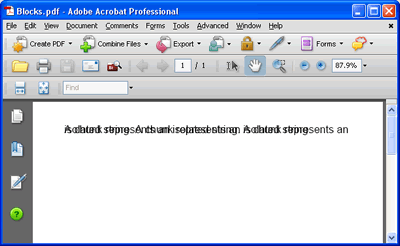
The chunk has a number of methods to allow you to do this, such as setUnderLine(), setBackGround(), and setTextRise(), as well as a number of constructors that permit you to set the font and its styles.
Chunk chunk = new Chunk("Setting the Font", FontFactory.GetFont("dax-black"));
chunk.SetUnderline(0.5f, -1.5f);
Phrases
The Phrase is the next container in the hierarchy. A phrase is an array of chunks, and will force a newline when the length of its contents exceed the vertical margins of the document. The space between each line (actually the measurement taken between the baselines of each line, or "leading") is 1.5 times the font size. Since the default font-size was applied by iTextSharp (12pt), the code below will result in a leading of 16pt. You can set the leading or font as part of initiating a new phrase, as well as pass it a string or chunk to set its content through the phrase's various overloaded constructors. The following snippet shows how the earlier chunk is added to a phrase 3 times, and the result.
Phrase phrase = new Phrase();
for (int i = 1; i < 4; i++)
{
phrase.Add(c1);
}
Paragraphs
What we have seen so far is the very basic building blocks for text in PDFs. The object that you will use most often is a Paragraph, which is a sequence of Phrases and Chunks held together. Paragraphs derive from Phrase, so they autommatically fit text within the horizontal boundaries of the document, but they also force a new line for each paragraph (just as in any word processing application). The paragraph earlier in the Chunk section of this article is as good as any to experiment with. It has a number of sentences and some formatted inline text, so we can use that to build a paragraph from chunks and phrases:
string path = Server.MapPath("PDFs");
Rectangle r = new Rectangle(400, 300);
Document doc = new Document(r);
try
{
PdfWriter.GetInstance(doc, new FileStream(path + "/Blocks2.pdf", FileMode.Create));
doc.Open();
string text = @"The result can be seen below, which shows the text
having been written to the document but it looks a
mess. Chunks have no concept of how to force a new
line when the length exceeds the available width in
the document. Really, all they should be used for is
to change or set the style of a word or phrase inline. ";
text = text.Replace(Environment.NewLine, String.Empty).Replace(" ", String.Empty);
Font brown = new Font(Font.COURIER, 9f, Font.NORMAL, new Color(163, 21, 21));
Font lightblue = new Font(Font.COURIER, 9f, Font.NORMAL, new Color(43, 145, 175));
Font courier = new Font(Font.COURIER, 9f);
Font georgia = FontFactory.GetFont("georgia", 10f);
georgia.Color = Color.GRAY;
Chunk beginning = new Chunk(text, georgia);
Phrase p1 = new Phrase(beginning);
Chunk c1 = new Chunk("You can of course force a newline using \"", georgia);
Chunk c2 = new Chunk(@"\n", brown);
Chunk c3 = new Chunk("\" or ", georgia);
Chunk c4 = new Chunk("Environment", lightblue);
Chunk c5 = new Chunk(".NewLine", courier);
Chunk c6 = new Chunk(", or even ", georgia);
Chunk c7 = new Chunk("Chunk", lightblue);
Chunk c8 = new Chunk(".NEWLINE", courier);
Chunk c9 = new Chunk(" as part of the string you give a chunk.", georgia);
Phrase p2 = new Phrase();
p2.Add(c1);
p2.Add(c2);
p2.Add(c3);
p2.Add(c4);
p2.Add(c5);
p2.Add(c6);
p2.Add(c7);
p2.Add(c8);
p2.Add(c9);
Paragraph p = new Paragraph();
p.Add(p1);
p.Add(p2);
doc.Add(p);
}
catch (DocumentException dex)
{
throw (dex);
}
catch (IOException ioex)
{
throw (ioex);
}
finally
{
doc.Close();
}
First, the result, then some notes about the code:
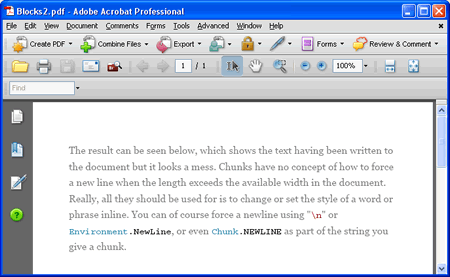
It didn't take long to start adding Exception handling to the code. Of course, you should always use try... catch when performing IO operations, and with iTextSharp Document objects, there is also a DocumentException object to manage. There is another source of exceptions that I found to be rather sneaky. When testing the code to generate the PDF file, I inadvertently transposed two arguments in the constructor for the font I called lightblue, in that I passed in the value Font.NORMAL before the size. This had the effect of setting the font size to 0, which is the value that the constant is set to. An exception is thrown when trying to call doc.Close(), and I have to shut down VS to release its hold on the document object.
So, exception handling starts to make its appearance, so that at least the document object is released. You will also notice that the font size values are now passed in with the f suffix following them. That explicitly tells the compiler that the value is to be treated as a float, and prevents the sort of mistake I experienced happening again.
The first block of text, which is @-quoted, or a verbatim string literal, needs to have all the whitespace and newlines removed from it, otherwise it will appear with them preserved in the resulting PDF. Other than that, each individually styled string is applied to its own Chunk object, and then added to a Phrase to ensure that lines are wrapped in the PDF. Finally both phrases are added to the single Paragraph object. It is also possible to set the alignment of the paragraph text, using the Paragraph.setAlignment() method. This accepts a string, with "Left", "Center", "Justify", and "Right" being valid values. The following shows the earlier example with p.setAlignment("Justify");
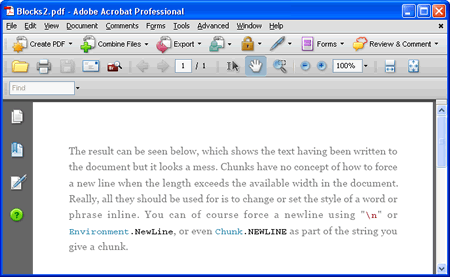
The Paragraph class has a number of other useful properties for styling including:
Paragraph.FirstLineIndent //allows you to apply a float value to indent the first line
Paragraph.IndentationLeft //allows you to add space to the left hand side
Paragraph.IndentationRight //allows you to add space to the right hand side
Paragraph.SpacingBefore // specifies the amount of space above the paragraph
Paragraph.SpacingAfter // specifies the amount of space after the paragraph
The next article will look at more text-based functionality, specifically in the area of lists.